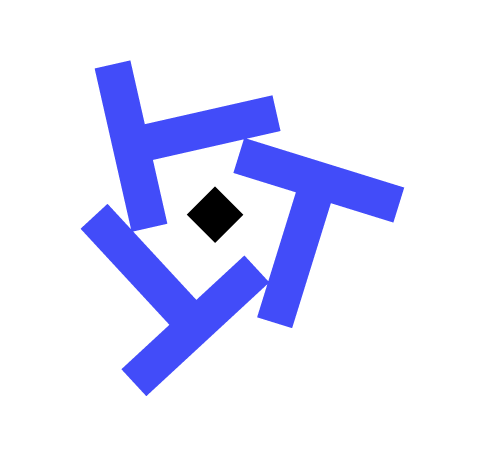How to Fix Power BI Data Refresh Failures: A Complete Troubleshooting Guide

Data refresh failures are one of the most frustrating issues Power BI users face. Your reports look perfect in Power BI Desktop, but when you publish them to the Power BI Service, the scheduled refresh fails. Sound familiar?
In this comprehensive guide, we’ll walk through the most common causes of refresh failures and show you exactly how to fix them.
Understanding Power BI Data Refresh
Before we dive into troubleshooting, it’s important to understand how Power BI data refresh works. When you schedule a refresh in the Power BI Service:
- The service connects to your data source through a gateway (for on-premises data) or directly (for cloud sources)
- It runs your Power Query transformations
- It loads the data into your dataset
- Your reports and dashboards update automatically
Any failure in this chain will cause your refresh to fail.
Common Refresh Failure Scenarios
1. Gateway Connection Errors
Symptoms:
- Error message: “Can’t reach data source through gateway”
- Error code: DM_GWPipeline_Gateway_DataSourceAccessError
Solutions:
First, verify your gateway is online:
- Open the Power BI Service
- Navigate to Settings → Manage gateways
- Check the gateway status
If the gateway is offline:
- Restart the gateway service on the gateway machine
- Verify the machine is powered on and connected to the network
- Check Windows Event Viewer for gateway-related errors
If the gateway is online but you still get errors:
- Verify the data source credentials are configured correctly
- Ensure the gateway service account has access to the data source
- Check firewall settings aren’t blocking the connection
2. Credential Issues
Symptoms:
- Error message: “The credentials provided for the data source are invalid”
- Refresh works in Power BI Desktop but fails in the service
Solutions:
This is often caused by credential storage differences between Desktop and Service:
- Navigate to your dataset settings in Power BI Service
- Expand “Data source credentials”
- Click “Edit credentials” for each data source
- Re-enter your credentials using the appropriate authentication method
Important: For SQL Server, use “Database” authentication, not “Windows” unless you’ve configured Kerberos delegation.
3. Query Timeout Errors
Symptoms:
- Error message: “Query timeout expired”
- Refresh works sometimes but fails during peak hours
Solutions:
Power BI Service has a 2-hour timeout for refresh operations. If your refresh exceeds this:
-
Optimize your queries:
- Use query folding where possible
- Filter data at the source instead of in Power BI
- Remove unnecessary columns early in your transformations
-
Split large tables:
- Use incremental refresh for historical data
- Consider partitioning very large fact tables
-
Index your source tables:
- Add appropriate indexes to frequently queried columns
- This is especially important for date columns used in filtering
4. Power Query Errors
Symptoms:
- Error message: “Expression.Error: The column ‘ColumnName’ of the table wasn’t found”
- Refresh worked yesterday but fails today
Solutions:
This usually means your source data schema changed:
- Open your dataset in Power BI Desktop
- Go to Transform Data → Edit Queries
- Check the Applied Steps for any errors
- Look for steps that reference specific column names
- Update the query to handle schema changes dynamically
Best Practice: Use Table.SelectColumns with error handling instead of removing individual columns.
Preventing Future Refresh Failures
Set Up Monitoring
Don’t wait for users to report issues. Set up proactive monitoring:
-
Configure refresh failure alerts:
- Dataset Settings → Refresh failure notifications
- Add multiple email addresses
-
Use Power BI Admin API:
- Build a monitoring dashboard
- Track refresh history and duration
- Alert on anomalies
Document Your Data Sources
Create documentation that includes:
- Data source connection details
- Authentication method
- Gateway requirements
- Refresh schedule
- Dependencies on other datasets
Implement Incremental Refresh
For large datasets, incremental refresh can dramatically reduce refresh time and failure risk:
- Define date parameters (RangeStart and RangeEnd)
- Filter your data source using these parameters
- Configure incremental refresh policy in Power BI Desktop
- Publish to a Premium or Premium Per User workspace
When to Call for Help
Some refresh issues require expert assistance:
- Complex gateway configurations with Kerberos authentication
- Performance optimization for extremely large datasets
- Custom connector authentication issues
- DirectQuery connection problems
If you’ve tried these troubleshooting steps and still face refresh failures, consider reaching out to Power BI experts. At Tapestries Group, we’ve resolved hundreds of refresh issues for manufacturing companies.
Conclusion
Data refresh failures don’t have to derail your Power BI deployment. By understanding the common causes and following systematic troubleshooting steps, you can resolve most issues quickly.
Remember:
- Check gateway connectivity first
- Verify credentials are properly configured
- Optimize queries to avoid timeouts
- Set up monitoring to catch issues early
Have a refresh issue we didn’t cover? Contact us for expert help—we typically resolve issues same day with transparent $299 per ticket pricing.
Need Power BI Help?
Power BI Support
Get expert help with refresh failures, gateway issues, and data errors. $299 per ticket.
Power BI Consulting
Strategic data modeling, governance, performance optimization, and deployment services.
Managed Support
Proactive monitoring, incident response, and health checks for your Power BI environment.
Integration Help
Fix data connections, gateway issues, and refresh failures quickly and effectively.