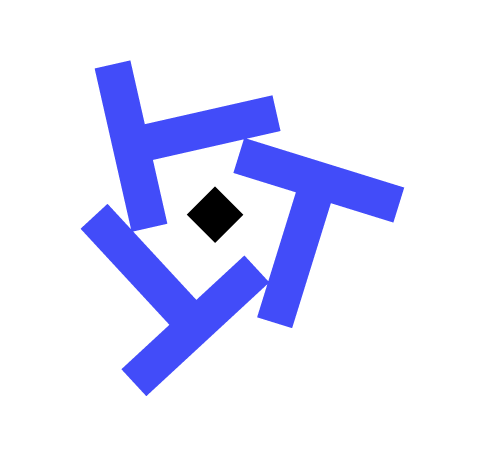Fixing 'Memory Limit Exceeded' Errors in Power BI

When working with Power BI, encountering a "Memory Limit Exceeded" error can halt your progress and cause frustration. This issue often arises when attempting to load or process large datasets. In our experience, understanding the root cause and applying targeted optimizations can not only resolve the immediate error but also improve overall performance.
Understanding Power BI Memory Limits
Power BI's memory limits are dictated by the SKU of the service you are using. For example, the Pro license typically allows for 1 GB of memory per dataset, while Premium licenses can extend these limits significantly. When these limits are exceeded, Power BI throws a "Memory Limit Exceeded" error, indicating that the dataset is too large for the available resources.
To avoid these errors, it's crucial to understand the memory footprint of your data model. Power BI Desktop uses in-memory technology, which means efficient memory usage is critical for performance and scalability.
Identifying What's Consuming Memory
Before applying any fixes, it's important to identify what's consuming the most memory in your Power BI model. We've found that large tables, high cardinality columns, and complex DAX calculations are common culprits.
- Analyze Model Size: Use the Performance Analyzer in Power BI Desktop to identify heavy queries.
- Utilize VertiPaq Analyzer: Export your model to a .pbix file and open it with DAX Studio to get detailed insights into table sizes and column cardinality.
Solution 1: Removing Unnecessary Data
One of the simplest ways to reduce memory consumption is by removing unnecessary data from your model. We've helped clients achieve significant memory savings by following these steps:
- Identify Unused Tables and Columns: Use the Model view to determine if any tables or columns are not being used in your reports.
- Remove Unnecessary Data: Delete these tables or columns to reduce the memory footprint.
This approach not only helps in resolving memory issues but also makes your model cleaner and easier to maintain.
Solution 2: Changing Data Types
Another effective way to optimize memory usage is by changing data types. In our experience, inappropriate data types can lead to excessive memory consumption.
- Convert to Optimal Data Types: Use the smallest data type that can accurately represent your data. For example, use
Whole Numberinstead ofDecimal Numberwhen decimals are not needed. - Date Columns: If you have date columns, ensure they are stored as
Dateinstead ofText.
let
Source = Table.TransformColumnTypes(PreviousStep, {{"DateColumn", type date}})
in
Source
Solution 3: Using Aggregations
For large datasets, using aggregations can effectively reduce memory usage. Aggregated tables store summarized data, which can dramatically decrease the size of your model.
- Create Aggregated Tables: Use DAX to create summary tables that aggregate data at a higher level.
- Set Up Aggregations: In Power BI, configure these tables to be used as aggregation tables for your model.
Solution 4: Implementing Incremental Refresh
Implementing incremental refresh allows you to only load new or changed data, rather than reloading the entire dataset. This is especially beneficial for large datasets that have historical data that does not change.
- Define Incremental Refresh Policy: In Power BI Desktop, set up parameters to define the range of data to refresh.
- Publish to Service: Once configured, publish your report to the Power BI Service to enable incremental refresh.
When to Consider Premium or Premium Per User
If your dataset's memory requirements exceed Pro limits even after optimization, it might be time to consider upgrading to Premium or Premium Per User licenses. These licenses offer greater memory capacity and additional features like paginated reports and AI capabilities.
- Premium Capacity: Provides dedicated resources, larger model sizes, and more frequent refreshes.
- Premium Per User: Offers many Premium features at a lower cost, suitable for smaller teams or critical datasets.
Long-term Data Model Optimization Strategies
For long-term scalability, consider these strategies:
- Regularly Review and Optimize DAX: Simplify complex calculations and avoid unnecessary calculated columns.
- Use Composite Models: Leverage DirectQuery for real-time data access when possible, reducing the need to load large datasets into memory.
- Monitor and Adjust: Regularly use Performance Analyzer to identify and address new bottlenecks as your model evolves.
By implementing these strategies, your Power BI models will not only avoid memory issues but will also be more efficient and easier to manage.
Conclusion
Addressing "Memory Limit Exceeded" errors in Power BI requires a mix of immediate fixes and strategic planning. By understanding memory limits, identifying memory hogs, and applying targeted solutions like removing unnecessary data, changing data types, and using aggregations, you can significantly reduce your model's memory footprint. Additionally, considering Premium options and adopting long-term optimization strategies will ensure your Power BI deployments remain robust and scalable.
Need Power BI Help?
Power BI Support
Get expert help with refresh failures, gateway issues, and data errors. $299 per ticket.
Power BI Consulting
Strategic data modeling, governance, performance optimization, and deployment services.
Managed Support
Proactive monitoring, incident response, and health checks for your Power BI environment.
Integration Help
Fix data connections, gateway issues, and refresh failures quickly and effectively.