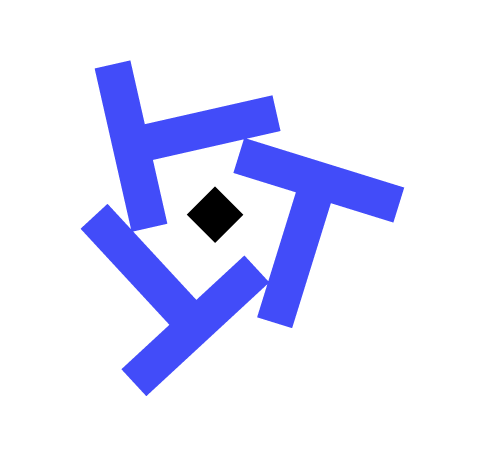5 Common DAX CALCULATE Mistakes and How to Fix Them
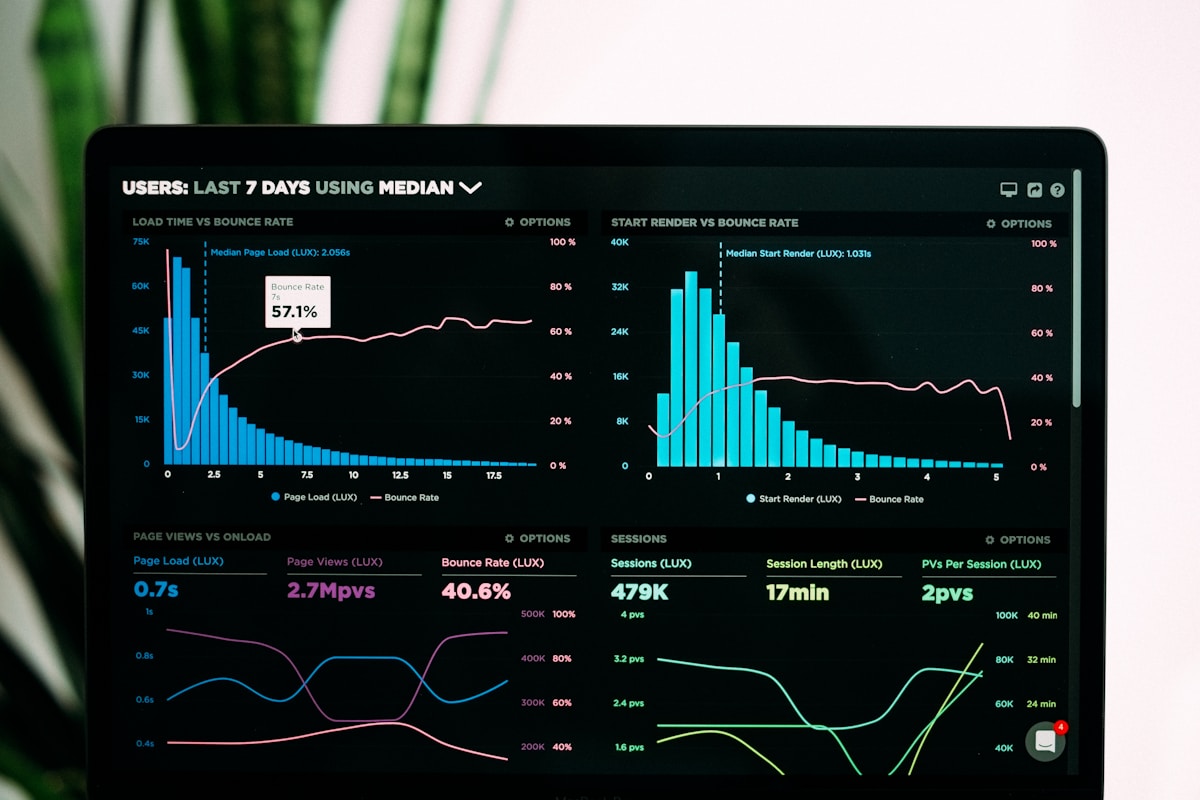
Calculating the right measures in Power BI often requires the use of the powerful DAX function CALCULATE. However, even seasoned developers can stumble upon common pitfalls that can lead to unexpected results. In our extensive experience consulting with a diverse range of clients, we've identified five common mistakes when using CALCULATE and how to avoid them. Let's delve into these errors and equip you with practical solutions to enhance your DAX proficiency.
Mistake 1: Using CALCULATE Without a Filter Context
A prevalent mistake is using CALCULATE without a well-defined filter context. CALCULATE is designed to modify the filter context, and using it without any filters can lead to redundancy and inefficiency.
Solution
Ensure that each CALCULATE function includes a filter argument. Here’s an example of a basic CALCULATE statement without a filter:
Total Sales = CALCULATE(SUM(Sales[Amount]))
To correct this, add a filter condition:
Total Sales for 2023 = CALCULATE(SUM(Sales[Amount]), Sales[Year] = 2023)
- Always include necessary filters to avoid redundant calculations.
- Review your data model to identify appropriate filters.
Mistake 2: Confusing Filter Direction with CALCULATE Filters
Another common issue arises when developers misunderstand the filter direction in relationships and assume that CALCULATE can alter this inherently.
Solution
Understand that CALCULATE only manipulates the filter context and does not change the direction of relationships. Consider the model and ensure filters are applied correctly:
Sales for Specific Product = CALCULATE(SUM(Sales[Amount]), Products[Category] = "Electronics")
- Review your data model’s relationships.
- Use bi-directional cross-filtering if necessary, but cautiously, as it can impact performance.
Mistake 3: Nesting CALCULATE Functions Unnecessarily
Nested CALCULATE statements can make your code harder to read and understand. We've seen this often when developers try to apply multiple filters in a single measure.
Solution
Instead of nesting, consolidate your filters into a single CALCULATE function:
// Inefficient and hard to read
Total Electronics Sales 2023 = CALCULATE(CALCULATE(SUM(Sales[Amount]), Sales[Year] = 2023), Products[Category] = "Electronics")
// Simplified version
Total Electronics Sales 2023 = CALCULATE(SUM(Sales[Amount]), Sales[Year] = 2023, Products[Category] = "Electronics")
- Combine filters within one CALCULATE to enhance readability.
- Use variables if calculations become complex.
Mistake 4: Using CALCULATE with ALL Incorrectly
Misusing the ALL function within CALCULATE can unintentionally remove filters you intended to keep, resulting in incorrect totals.
Solution
Use ALL carefully to clear filters only when needed. Here's an example of a common error:
// Removes all filters, including those on Year
Total Sales All = CALCULATE(SUM(Sales[Amount]), ALL(Sales))
To correct this, specify the column to clear:
// Clears filter on Product but retains Year filter
Total Sales All Products = CALCULATE(SUM(Sales[Amount]), ALL(Products))
- Clarify which filters need to be cleared.
- Remember that ALL within CALCULATE can override all existing filters.
Mistake 5: Not Understanding Filter Context vs Row Context
A frequent misunderstanding lies in the difference between filter context and row context, leading to incorrect measure outputs.
Solution
Recognize that CALCULATE affects the filter context, not the row context. Use measures and row context appropriately:
// Correctly using a measure to respect filter context
Average Sales = AVERAGEX(Sales, Sales[Amount])
// Incorrect use of CALCULATE in a row context
Sales with Discount = CALCULATE(SUM(Sales[Amount]) * (1 - Sales[Discount]))
- Use functions like SUMX or AVERAGEX for row context calculations.
- Ensure you apply CALCULATE for altering filter context only.
Pro Tips for Writing Better CALCULATE Expressions
Finally, here are some pro tips we've gathered from our years of experience to improve your CALCULATE expressions:
- Use Variables: Simplify complex measures by breaking them into variables.
- Test Incrementally: Build complex measures step-by-step to catch errors early.
- Document Your DAX: Comment your code to explain logic, especially in collaborative environments.
By avoiding these common mistakes and employing these pro tips, you'll harness the full power of CALCULATE in your Power BI reports, resulting in more accurate and efficient data insights. Happy calculating!
Need Power BI Help?
Power BI Support
Get expert help with refresh failures, gateway issues, and data errors. $299 per ticket.
Power BI Consulting
Strategic data modeling, governance, performance optimization, and deployment services.
Managed Support
Proactive monitoring, incident response, and health checks for your Power BI environment.
Integration Help
Fix data connections, gateway issues, and refresh failures quickly and effectively.