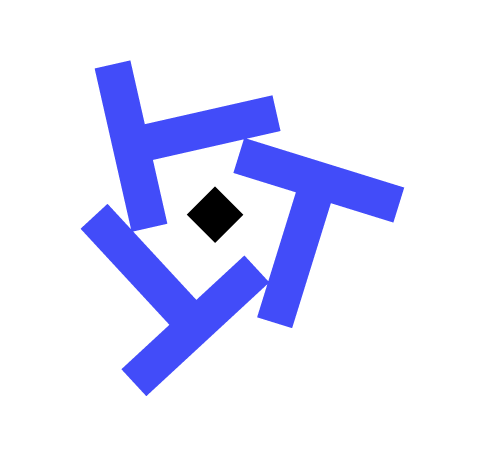Understanding CALCULATE vs CALCULATETABLE in DAX
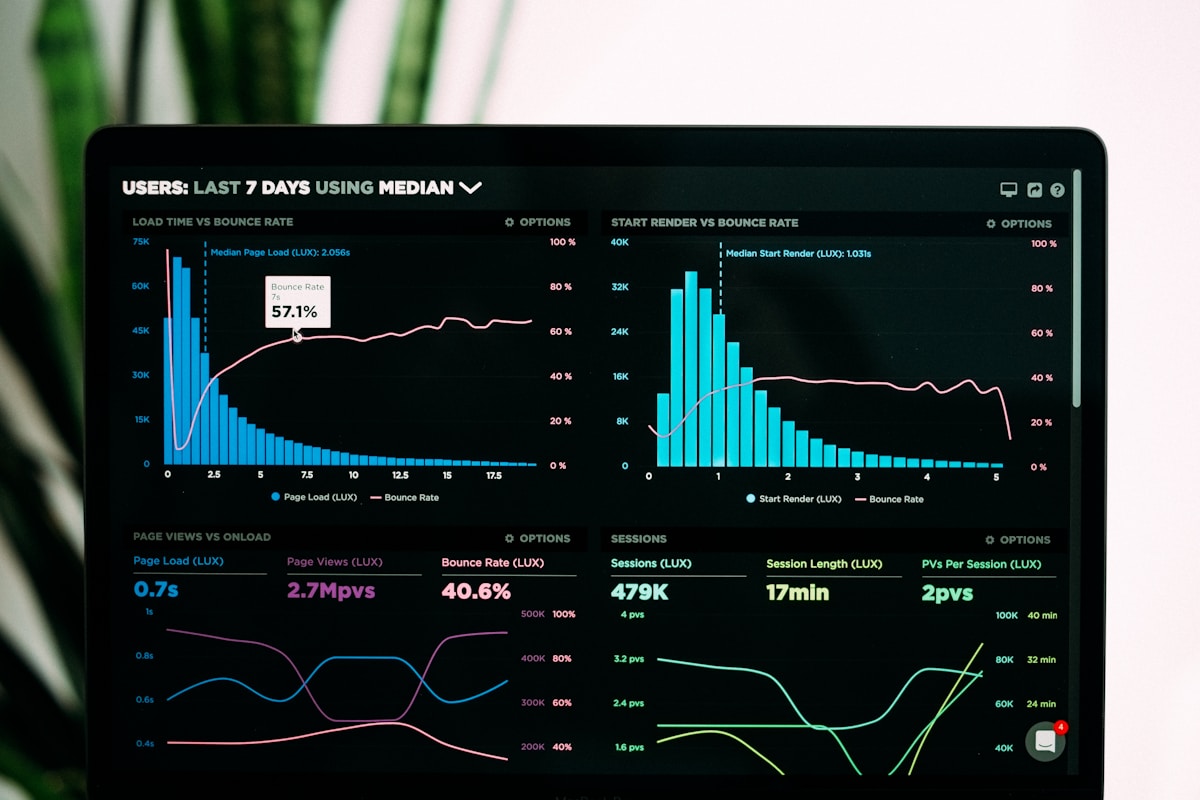
Understanding the difference between the DAX functions CALCULATE and CALCULATETABLE is crucial for any Power BI developer working with data models. These functions are essential for modifying filter contexts in your DAX calculations, but they serve different purposes and use cases. In our experience at Tapestries Group, knowing when and how to use each can greatly enhance your data modeling and reporting capabilities.
Core Differences Between CALCULATE and CALCULATETABLE
At the heart of it, CALCULATE and CALCULATETABLE are both used to alter the filter context in DAX queries. However, they differ fundamentally in their outputs.
CALCULATE: This function is designed to perform calculations and return scalar values. It modifies the filter context to evaluate a single value.
CALCULATETABLE: This function, on the other hand, returns a table. It is used when you need to apply filters to a table expression and return the resulting table.
In essence, if you need a single value, you use CALCULATE. If you need a table, you opt for CALCULATETABLE.
When to Use CALCULATE for Scalar Values
CALCULATE is your go-to function when you need to perform calculations that result in a single value—ideal for creating measures in Power BI. For instance, if you want to calculate total sales for a specific year, CALCULATE is perfect:
Total Sales 2023 =
CALCULATE(
SUM(Sales[Amount]),
Sales[Year] = 2023
)
Here, CALCULATE modifies the filter context to only include sales from the year 2023 before summing the amounts. We've found this approach especially useful for KPI calculations, where specific time periods or conditions are involved.
When to Use CALCULATETABLE for Table Expressions
Whenever you require a subset of data as a table, CALCULATETABLE is the function to use. This is particularly useful when working with tables in relationships or when you need to perform further table operations:
Sales for 2023 =
CALCULATETABLE(
Sales,
Sales[Year] = 2023
)
With CALCULATETABLE, the entire table is filtered to only include rows where the year is 2023. This subset can then be used for further calculations or visualizations.
Performance Considerations
Performance is a key consideration when choosing between CALCULATE and CALCULATETABLE, as they can have different impacts on your reports.
CALCULATE: Generally, this function is more performant with scalar operations as it deals with a single value scenario.
CALCULATETABLE: While powerful, it can introduce performance overhead if used excessively or improperly, especially with large datasets.
To optimize performance:
- Ensure that filters applied within CALCULATETABLE are necessary and specific.
- Avoid complex and nested CALCULATETABLE expressions unless absolutely needed.
Real-World Examples of Each Function
In a recent project, we used CALCULATE to determine customer churn rate:
Churn Rate =
CALCULATE(
DIVIDE(
COUNTROWS(ChurnedCustomers),
COUNTROWS(AllCustomers)
),
ChurnedCustomers[Month] = "January"
)
Similarly, CALCULATETABLE was used to create a dynamic lookup table for product categories:
Category Lookup =
CALCULATETABLE(
DISTINCT(Products[Category]),
Products[InStock] = TRUE
)
Common Mistakes and How to Avoid Them
Misusing CALCULATE for Tables: Attempting to use CALCULATE to return a table will result in errors. Always use CALCULATETABLE for tables.
Overusing Filters: Applying too many filters can complicate your DAX expressions and degrade performance. Keep filters relevant and concise.
Ignoring Relationships: Ensure that your data model relationships are correctly defined, as both functions rely heavily on these.
Combining Both Functions Effectively
There are scenarios where combining CALCULATE and CALCULATETABLE can yield powerful results. Consider a case where you need a table of customers who made purchases over a certain amount, and then calculate the average purchase:
High Value Customers =
CALCULATE(
AVERAGEX(
CALCULATETABLE(
Sales,
Sales[Amount] > 1000
),
Sales[Amount]
)
)
In this example, CALCULATETABLE creates a subset of sales data, and CALCULATE is used to apply an average calculation on this filtered table.
Conclusion
Understanding when to use CALCULATE versus CALCULATETABLE in DAX is fundamental to building efficient and effective Power BI reports. By recognizing the differences and applying these functions correctly, you can better manipulate filter contexts, optimize performance, and achieve the desired insights from your data. As always, remember to test and validate your DAX code in the context of your specific data model to ensure accuracy and efficiency.
Need Power BI Help?
Power BI Support
Get expert help with refresh failures, gateway issues, and data errors. $299 per ticket.
Power BI Consulting
Strategic data modeling, governance, performance optimization, and deployment services.
Managed Support
Proactive monitoring, incident response, and health checks for your Power BI environment.
Integration Help
Fix data connections, gateway issues, and refresh failures quickly and effectively.